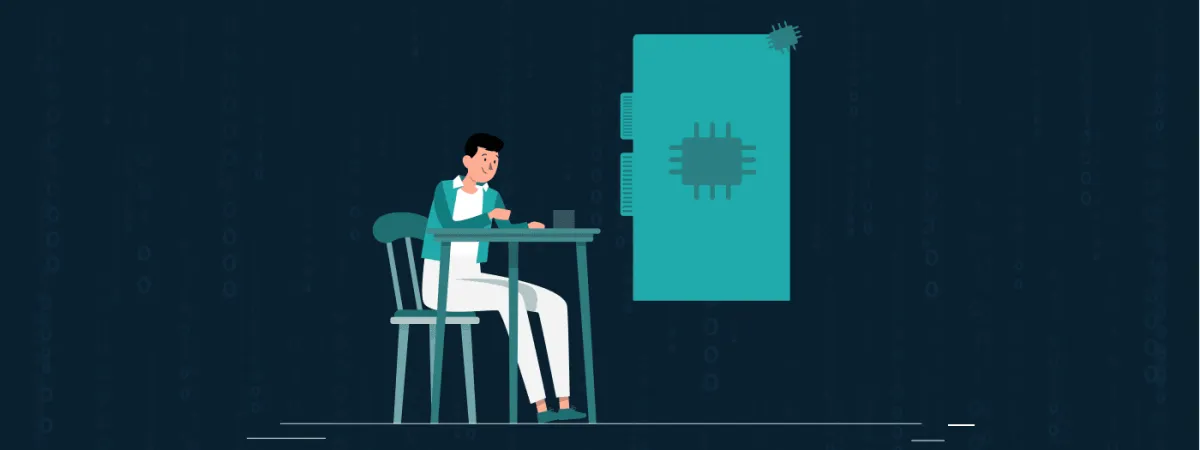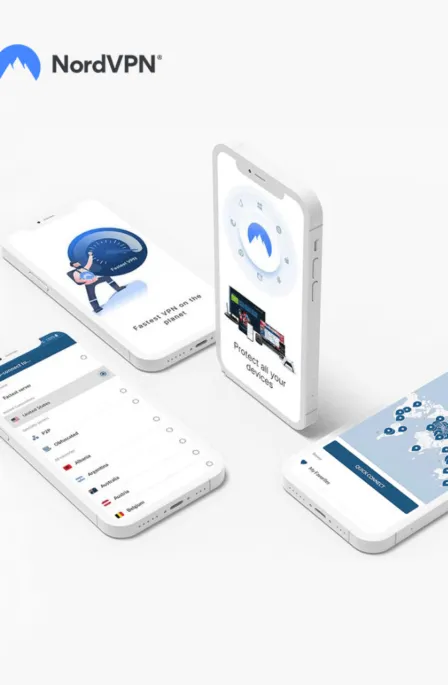A technique such as encryption is getting so much attention and tremendous positive response due to the hindrance it has created for unwanted intrusions. Whether it is your PC, Hard drive, or flash drive, all these belongings with your sensitive data could be protected through encryption, making it popular among all individuals.
Hard drive encryption is a similar recommendation to enhance your data safety.
What is hard drive Encryption?
Hard drive encryption is merely an implementation of standard encryption methods to a drive to enhance its protection. Through such an encrypting procedure, the data stored in the hard drive is converted into a secure unreadable coded form.
Drive encrypting software makes it impossible for any unauthorized entity to access your encrypted data without the appropriate password.
This drive encryption software is divided into three categories: software-based, hardware-based within the storage device, and hardware-based elsewhere. To achieve this level of protection on your device, you must spend some dollars to get high-end protection. Full disk encryption has several benefits compared to regular file or folder encryption or encrypted vaults.
Why do you need Hard Drive Encryption?
Before you encrypt the whole Drive on your system, you must know how it benefits you and why you need an internal or portable hard drive encryption.
- Almost all the files on the system, including the swap space and the temporary files, are encrypted. This is important because such records are prone to revealing essential and confidential data.
- When you have encrypted the whole drive, then you don’t need to worry about any file or folder that is confidential and left unencrypted, or you might forget some data to be encrypted, etc. The Whole internal or portable hard drive encryption mechanism ensures complete drive protection with just a password or encryption key.
- If you lose your system due to any unwelcome or sudden reasons like theft or machine failure, then your saved files are not accessible by anyone even after it is repaired. Therefore, even if you trash your system, you don’t need to worry about the sensitive data you have stored in the system.
Methods of Drive Encryption
Internal or USB hard drive encryption can be done by various software, and many tools are in the market. Whenever a file is written and stored on the drive, it is automatically encrypted by specialized software. However, when a file is read from the drive, the software automatically decrypts that file while the rest of the data remains encrypted.
The encryption and decryption processes are the same for all typical applications. In many versions of Windows, for example, Windows 10 has a device encryption feature enabled which usually runs in the background without letting the users know. Still, it requires specific hardware to activate and requires an encryption password key to access the whole system and its data.
Full Hard Drive Encryption
The entire encryption of your hard drive is the most appropriate and helpful way to encrypt your hard drive. This method is most recommended because it protects you against an unwanted risk that could occur due to human errors, such as forgetting to encrypt a particular file.
The complete hard drive encryption also encrypts temporary files and swipe space. That means everything on the hard drive remains safe and secure. Yet, a bit negative impact is that the full hard drive encryption makes your system processing slow. However, this is no longer an issue due to the advent of modern processors. Therefore, we have described the easy ways to encrypt your hard drive.
Encrypting Certain files and folders on Hard Drive
If you are unwilling to have full hard drive encryption, there is another option for encrypting individual files only. This kind of encryption might have less impact on the performance of your system, but it is a bit complicated process. While encrypting only specific files or folders on your hard drive, you need more time to figure out essential data that should be protected.
However, there are a few ways to encrypt individual files and folders;
- The users of Microsoft Office can encrypt, and password protects the files on their system. Yet, the level of encryption becomes more advanced with the upgraded version of the official program.
- The method of encryption is straightforward on Windows using the encrypting file system. Right-click a particular folder or file you want to encrypt, click properties, and then click Advanced.
- On Mac, Disk Utility could be used to encrypt single files and folders.
Lock BIOS Via Password
To encrypt the hard drive, another option is to lock the BIOS (primary input-output system). You could implement specific settings for the computer’s hardware and even control the computer system’s loading through the BIOS system.
If you secure the hard drive with a password in BIOS, then the hard drive will remain locked even when the drive is entered into a new PC other than the present one. The password code could unlock the hard drive, which is needed every time you switch on the drive.
Hard Drive Encryption on Windows 10
Windows 10 has a complicated encryption mechanism; like its previous versions, Windows 10 doesn’t have the encryption capability in its “Core” or “Home” editions. If you need to integrate internal or portable hard drive encryption in Windows 10, pay for the “Enterprise” or “Professional” versions of Windows 10 or only use a third-party encryption solution.
Microsoft auto-enabled the Drive Encryption feature in some of the latest Windows 10 editions, ensuring that you are logged in to your Windows by Microsoft account. If you sign in to Windows with a Microsoft account, it only encrypts your drive. Your recovery key or password is then uploaded to Microsoft’s cloud servers. This will help you recover your data if you lose access to your PC. To check whether it is enabled on your device or not, you have to perform some simple steps:
- Open the “Settings” app in Windows 10 and navigate to “System.”See the About page for a “Device encryption’’ setting below the window.
- If you don’t see any device encryption option, your system doesn’t support the Device Encryption feature. There are more chances that you may also not have the BitLocker feature. So if you don’t meet the requirements mentioned above, you can spend some dollars to get a third-party software to achieve drive encryption on your system.
Hard Drive Encryption By BitLockerIf your Windows version does have BitLocker as a built-in feature, then you can protect your drive by the following steps: Windows 7- Go to the Control Panel of Windows 7
- Choose System and Security
- BitLocker Drive Encryption
- Or just right-click on the device and select Turn on BitLocker.
- Setup your password to encrypt the hard drive
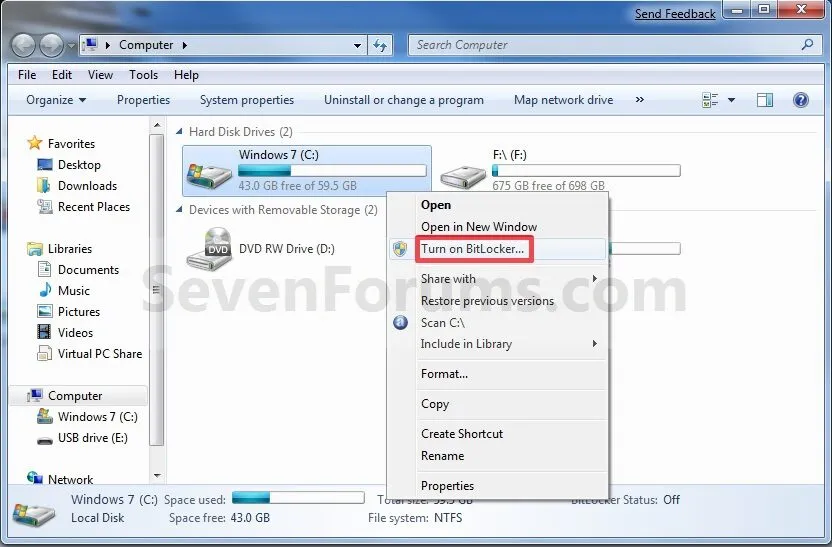
Windows 10
- Go to “Setting” app
- Select the “System” option
- Go to the “About” pane
- Select ‘’Bitlocker settings’’ to enable this feature.
- Select the password to encrypt your hard drive.
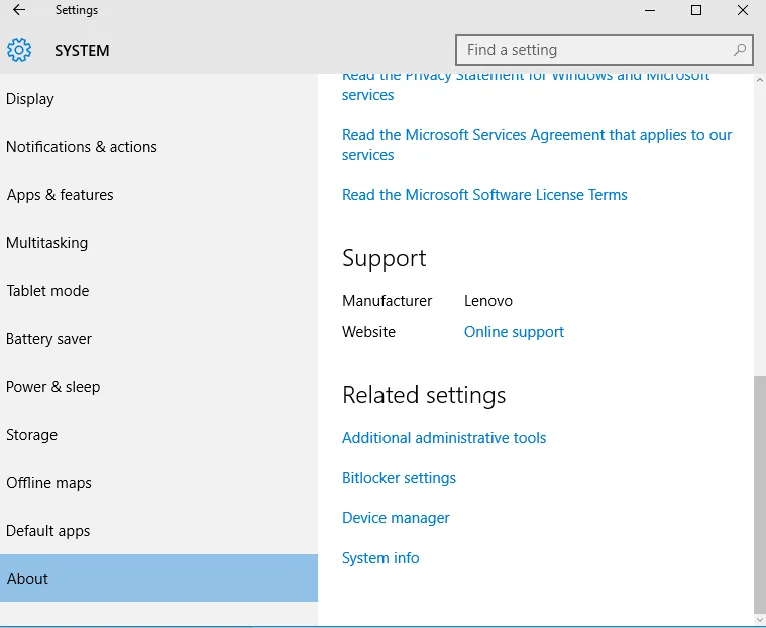
Portable Hard Drive Encryption
We all love portable data storage devices because of their convenience and portability. However, it can also be a disadvantage if we lose our external portable drive (USB flash drive), which is very common and can be stolen easily, creating immense panic among the victims.
Therefore, you should always be prepared even for the worst case and learn how to encrypt data on an external, portable hard drive. You need encryption software to encrypt files on a USB flash drive. Below we have discussed some of the top encryption tools used for external drive encryption.
Best Hard Drive Encryption Software
Veracrypt (Windows, OS X, Linux)
If you are looking for a free and most popular successor of Truecrypt, then Veracrypt is the right choice. VeraCrypt supports AES encryption, TwoFish, and Serpent encryption ciphers to create hidden, encrypted volumes within other volumes.
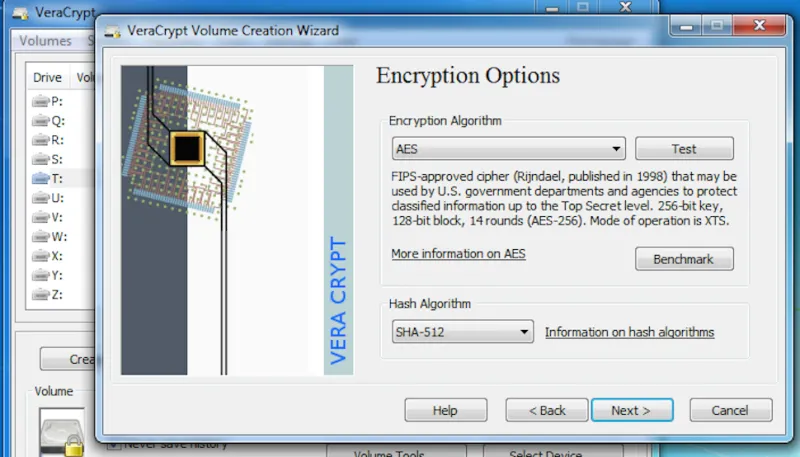
AxCrypt (Windows)
AxCrypt is a free, simple, efficient, and easy-to-use software open-source, GNU GPL-licensed encryption tool for Windows. Encrypting a file or a whole folder is very simple with AxCrypt. You just need one right-click and can select files or folders to be encrypted.
You can also schedule limited-time encryption of specific files or folders by using the “timed’’ feature of it. Also, a duration could be set, and after the duration expires, it will be decrypted. It provides so much ease with files remaining decrypted while they are in use and becomes auto-encrypted when stopped use. It supports 128-bit AES encryption only.
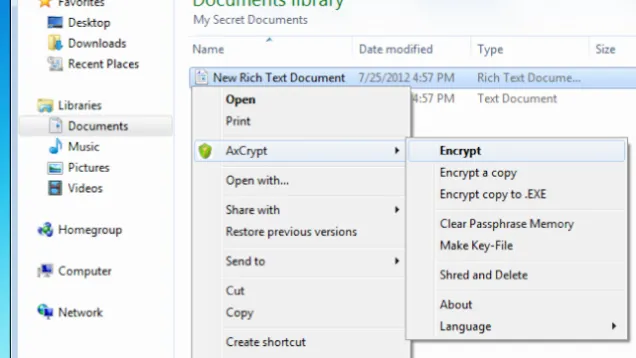
DiskCryptor (Windows)
Diskcryptor is an open-source program that supports windows Servers, Desktops, and Laptops. It supports 256-bit encryption and complex system configurations like RAID.
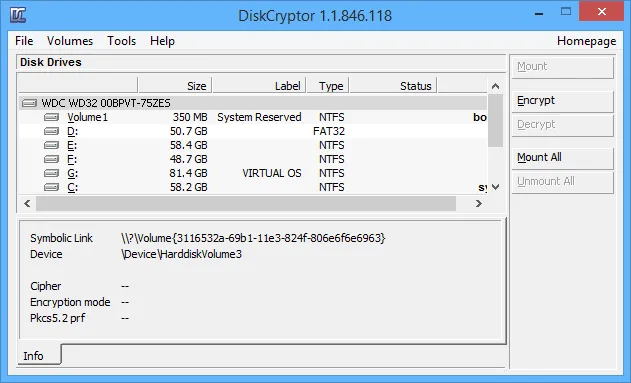
GNU Privacy Guard (Windows/OS X/Linux)
GNU Privacy Guard is an open-source encryption software that supports multiple encryption types and ciphers. It is generally capable of encrypting individual files one at a time, disk images and volumes, or external drives and connected media.
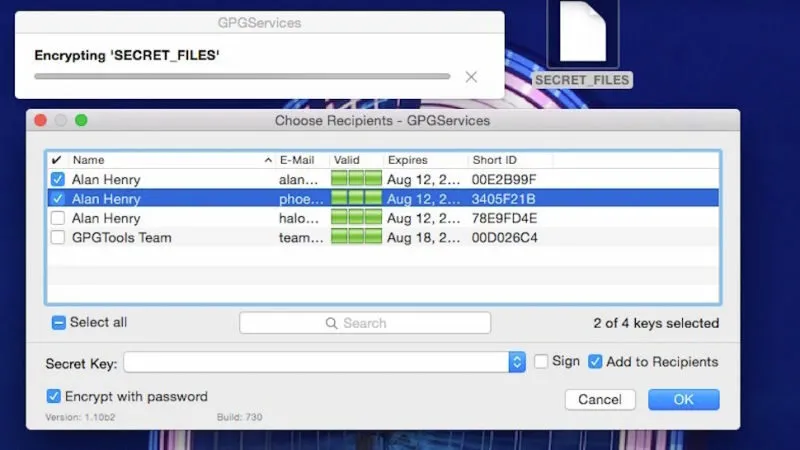
7-Zip (Windows/OS X/Linux)
7-Zip is a lightweight and easy to use file archive software for Windows. It’s completely free, even for commercial use, supports 256-bit AES encryption and needs just a click to encrypt multiple files with the encryption key.
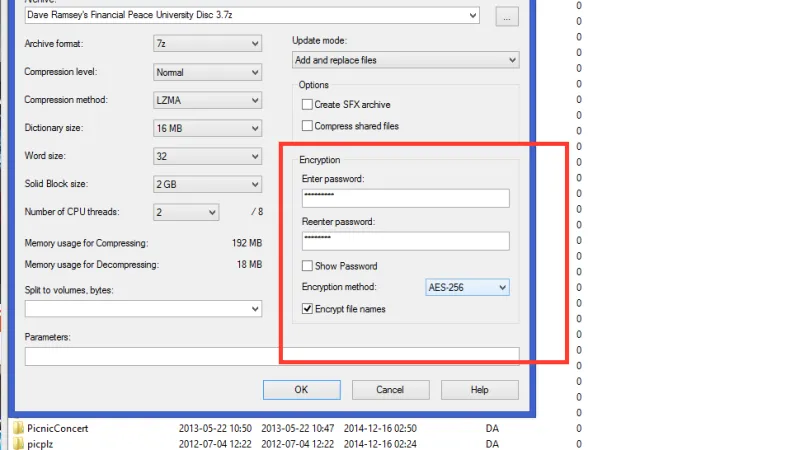
Hard Drive Encryption On MacOS X
Follow these simple steps to encrypt the drive on your MacOS X and enhance your data protection level;
- Go to the Apple menu and select System Preferences.
- Now click the Security & Privacy icon in the System Preferences window.
- Then click the FileVault tab and click the lock icon and enter an administrator name and password.
- Now click the Turn On FileVault button and don’t forget to keep your recovery key and password safe.
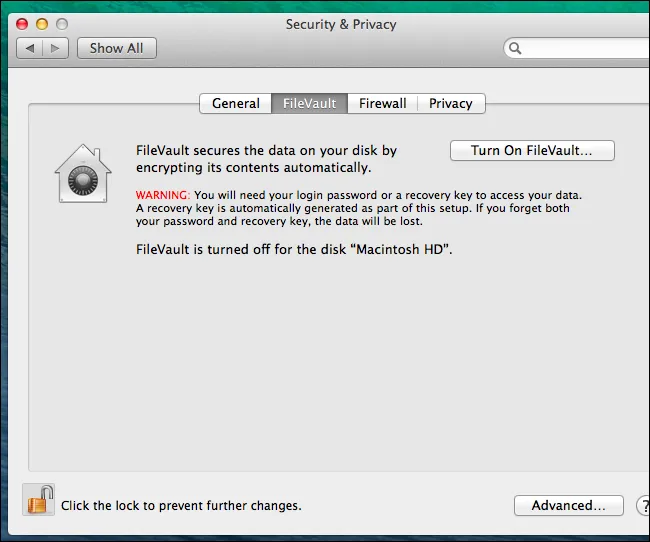
Conclusion
Encryption has now become a successful method to protect you from many potential threats and risks. It is an effective way to enhance data safety and to keep it away from the access of data snoopers who are always in search of your personal data. Therefore, always make sure that your devices are encrypted so that they can’t be negatively used if lost or stolen.
Share this article
About the Author
Waqas is a cybersecurity journalist and writer who has a knack for writing technology and online privacy-focused articles. He strives to help achieve a secure online environment and is skilled in writing topics related to cybersecurity, AI, DevOps, Cloud security, and a lot more. As seen in: Computer.org, Nordic APIs, Infosecinstitute.com, Tripwire.com, and VentureBeat.
More from Iam WaqasRelated Posts

How to Encrypt Your Emails on Gmail, Yahoo, Outlook, and G Suite
Encryption is, so far, the best possible way of securing your emails. With encryption, your informat...
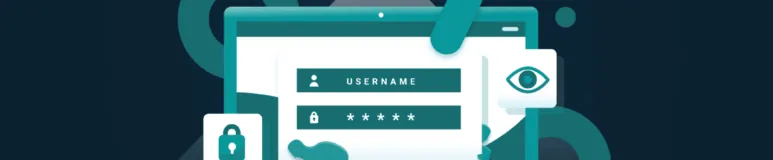
How To Encrypt or Password Protected A Flash/Thumb Drives
Encrypt All types of Thumb, Flash, USB, and portable drives. An easy step-by-step guide to complete ...

2 Best Ways To Encrypt Your Files And Folders In macOS
Encrypt your sensitive file and folder in macOS easily – quick steps to be encrypted Your Mac ...

How to encrypt PDF files on macOS and Windows – Complete Guide
PDFs are the most common attachments in the email after docs. These lightweight, presentable documen...
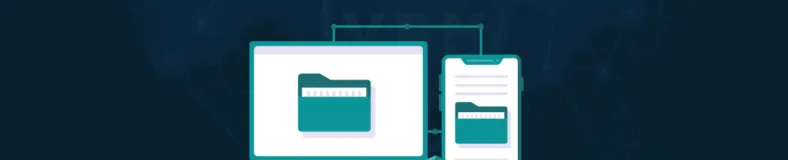
How to Encrypt and Decrypt Files / Folder In Windows in 2024
Windows is admittedly popular and unexceptionally easy to use. However, you might also know it is on...
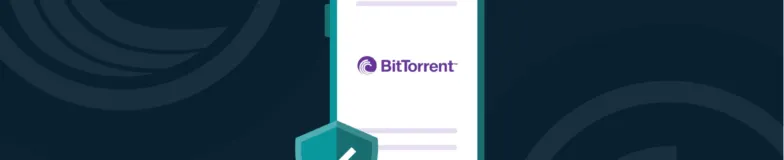
How To Encrypt uTorrent And BitTorrent Traffic – Best Easy Ways
KEY TAKEAWAYS You can adopt many ways to encrypt uTorrent or BitTorrent traffic, but the most reliab...